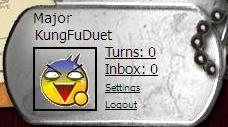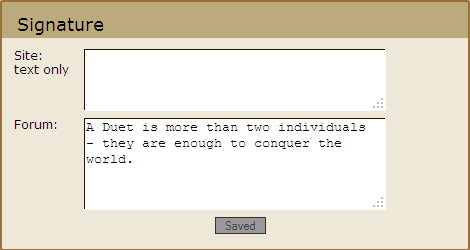Difference between revisions of "ForumsHelp"
Radkoaleks (talk | contribs) m |
|||
| Line 1: | Line 1: | ||
| + | {{#seo: | ||
| + | |title=What Are Reserves at Risk Game | Play Risk Online | ||
| + | |titlemode=replace | ||
| + | |description=At Major Command Risk Reserves are troops that can be called up to the front line. When playing Risk a reserve is awarded to you at the end of a turn. | ||
| + | }} | ||
| + | |||
[[Main Page|'''Back to Wiki Main Page''']] | [[Main Page|'''Back to Wiki Main Page''']] | ||
---- | ---- | ||
| − | ==How to Edit Forum Signatures== | + | = Forum Help = |
| + | == How to Edit Forum Signatures == | ||
Do you want to have a cool catch phrase or a cool image every time after you post something in the forums? Here is how you can do it! | Do you want to have a cool catch phrase or a cool image every time after you post something in the forums? Here is how you can do it! | ||
| − | 1. Go to | + | 1. Go to "Settings" on the top right-hand corner |
[[File:Dogtag.png]] | [[File:Dogtag.png]] | ||
| − | 2. Scroll down to | + | 2. Scroll down to "Signature"<br /> |
| − | 3. Type in your preferred signature phrase, quote, or anything else you want in the | + | 3. Type in your preferred signature phrase, quote, or anything else you want in the "Forum" section.<br /> |
| − | 4. Click | + | 4. Click "Save"<br /> |
5. Now every time you post something, that signature will appear under it! | 5. Now every time you post something, that signature will appear under it! | ||
---- | ---- | ||
| Line 18: | Line 25: | ||
2. Upload your image to the internet or find an image from the internet.<br /> | 2. Upload your image to the internet or find an image from the internet.<br /> | ||
3. Find out the URL of that image. They usually look like this: <nowiki> http://www.blahblahblah.com/image.png </nowiki><br /> | 3. Find out the URL of that image. They usually look like this: <nowiki> http://www.blahblahblah.com/image.png </nowiki><br /> | ||
| − | 4. Copy this into the | + | 4. Copy this into the "Forum" section: "</img src= /img>"<br /> |
| − | 5. Type the URL after the | + | 5. Type the URL after the "=" sign: "<nowiki> </img src=http://www.blahblahblah.com/image.png /img> </nowiki>"<br /> |
[[File:SignatureCap.png]]<br /> | [[File:SignatureCap.png]]<br /> | ||
| − | 6. Click | + | 6. Click "Save"<br /> |
Revision as of 03:56, 7 February 2016
Forum Help
How to Edit Forum Signatures
Do you want to have a cool catch phrase or a cool image every time after you post something in the forums? Here is how you can do it!
1. Go to "Settings" on the top right-hand corner
2. Scroll down to "Signature"
3. Type in your preferred signature phrase, quote, or anything else you want in the "Forum" section.
4. Click "Save"
5. Now every time you post something, that signature will appear under it!
How to Add Images to Your Signature
1. Follow step 1 & 2 in the previous section
2. Upload your image to the internet or find an image from the internet.
3. Find out the URL of that image. They usually look like this: http://www.blahblahblah.com/image.png
4. Copy this into the "Forum" section: "</img src= /img>"
5. Type the URL after the "=" sign: " </img src=http://www.blahblahblah.com/image.png /img> "
6. Click "Save"