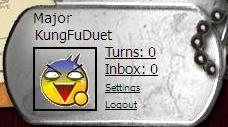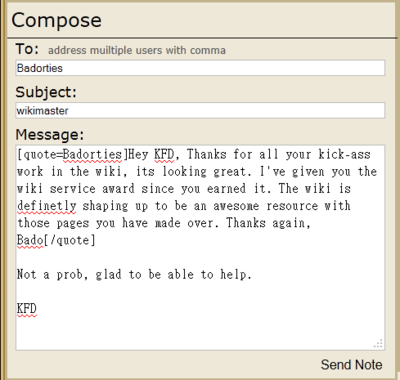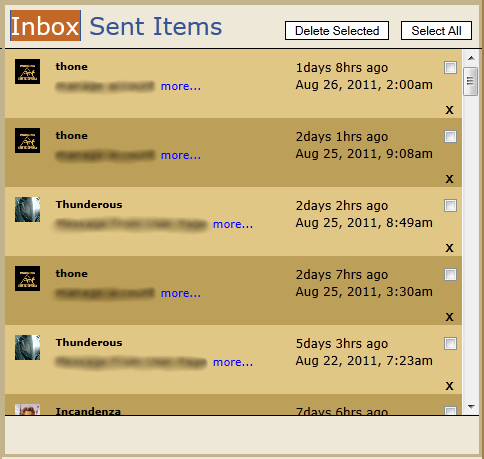Difference between revisions of "Inbox"
From Major Command - Risk Game Wiki
Radkoaleks (talk | contribs) m |
Radkoaleks (talk | contribs) m |
||
| Line 1: | Line 1: | ||
{{#seo: | {{#seo: | ||
| − | |title=Major Command Risk - | + | |title=Major Command Risk - Accessing Your Inbox |
|titlemode=replace | |titlemode=replace | ||
| − | |description=The | + | |description=The Major Command Risk Inbox is where Private Messages or Risk Game Invitation from other players and all News from the Major Command Risk touchdown. |
}} | }} | ||
| Line 9: | Line 9: | ||
The ''Major Command Risk'' '''Inbox''' is where '''Private Messages''' or '''Risk Game Invitation''' from other players and all ''News'' from the Major Command Risk touchdown. | The ''Major Command Risk'' '''Inbox''' is where '''Private Messages''' or '''Risk Game Invitation''' from other players and all ''News'' from the Major Command Risk touchdown. | ||
| − | = Accessing | + | = Accessing Your Inbox = |
[[File:Dogtag.png|right]] | [[File:Dogtag.png|right]] | ||
| − | * Click the | + | * Click the "Inbox" in the top right-hand corner. When you have a message, the word and the number would be bold. The number is how many unread message or non-deleted news you have (ie. I have no unread message or news) |
== Layout == | == Layout == | ||
[[File:InboxCapture1.png|600px|none]] | [[File:InboxCapture1.png|600px|none]] | ||
== News == | == News == | ||
| − | The top of the Inbox is the News Section. This section contains would contain update information that needs attention. | + | The top of the ''Inbox'' is the News Section. This section contains would contain update information that needs attention. |
| − | + | ||
== Compose == | == Compose == | ||
| − | This is the left-hand side of the Inbox, which allows you to send messages to other players. | + | This is the left-hand side of the ''Inbox'', which allows you to send messages to other players. |
| − | + | ||
== The Inbox itself == | == The Inbox itself == | ||
| − | On your right hand side is the message that had landed in your Inbox. | + | On your right-hand side is the message that had landed in your Inbox. |
| − | ==How to== | + | == How to == |
=== Read a message === | === Read a message === | ||
Click on either the title of the message or ''more...'' next to it will take you to the whole message. | Click on either the title of the message or ''more...'' next to it will take you to the whole message. | ||
| Line 31: | Line 31: | ||
=== Reply === | === Reply === | ||
[[File:InboxCapture3.png|400px|right]] | [[File:InboxCapture3.png|400px|right]] | ||
| − | * Click | + | * Click "Reply" |
* It will take you back to the compose section | * It will take you back to the compose section | ||
* Type in the words you want to send (You could also take out the quote from the message you received) | * Type in the words you want to send (You could also take out the quote from the message you received) | ||
| − | * Click | + | * Click "Send note" |
* The top would say ''Note sent to "Player's Name"'' if the message was successfully sent. | * The top would say ''Note sent to "Player's Name"'' if the message was successfully sent. | ||
| − | + | ||
=== Sending messages === | === Sending messages === | ||
* Go to the Compose section | * Go to the Compose section | ||
| Line 42: | Line 42: | ||
* Type in the subject | * Type in the subject | ||
* Type in the content | * Type in the content | ||
| − | * Click | + | * Click "Send note" |
* The top would say ''Note sent to "Player's Name"'' if the message was successfully sent. | * The top would say ''Note sent to "Player's Name"'' if the message was successfully sent. | ||
---- | ---- | ||
[[File:InboxCapture4.png|400px|right|frame]] | [[File:InboxCapture4.png|400px|right|frame]] | ||
=== Deleting messages === | === Deleting messages === | ||
| − | * Click | + | * Click "Delete" after you finish reading |
OR | OR | ||
| − | * Click | + | * Click "X" next to the title of the message |
* Click Yes in the pop up window asking "Delete this message?" | * Click Yes in the pop up window asking "Delete this message?" | ||
OR | OR | ||
* Check the Check box next to the title of the message | * Check the Check box next to the title of the message | ||
| − | * Click | + | * Click "Delete selected" next to Inbox |
---- | ---- | ||
=== Check Sent Messages === | === Check Sent Messages === | ||
| − | * Click | + | * Click "Sent Items" |
* Click on the message you want to view | * Click on the message you want to view | ||
Latest revision as of 20:12, 6 February 2016
The Major Command Risk Inbox is where Private Messages or Risk Game Invitation from other players and all News from the Major Command Risk touchdown.
Accessing Your Inbox
- Click the "Inbox" in the top right-hand corner. When you have a message, the word and the number would be bold. The number is how many unread message or non-deleted news you have (ie. I have no unread message or news)
Layout
Error creating thumbnail: File missing
News
The top of the Inbox is the News Section. This section contains would contain update information that needs attention.
Compose
This is the left-hand side of the Inbox, which allows you to send messages to other players.
The Inbox itself
On your right-hand side is the message that had landed in your Inbox.
How to
Read a message
Click on either the title of the message or more... next to it will take you to the whole message.
Error creating thumbnail: File missing
Reply
- Click "Reply"
- It will take you back to the compose section
- Type in the words you want to send (You could also take out the quote from the message you received)
- Click "Send note"
- The top would say Note sent to "Player's Name" if the message was successfully sent.
Sending messages
- Go to the Compose section
- Type in the player (or players) you want to send a note to
- Type in the subject
- Type in the content
- Click "Send note"
- The top would say Note sent to "Player's Name" if the message was successfully sent.
Deleting messages
- Click "Delete" after you finish reading
OR
- Click "X" next to the title of the message
- Click Yes in the pop up window asking "Delete this message?"
OR
- Check the Check box next to the title of the message
- Click "Delete selected" next to Inbox
Check Sent Messages
- Click "Sent Items"
- Click on the message you want to view