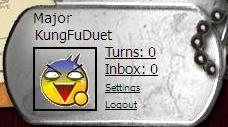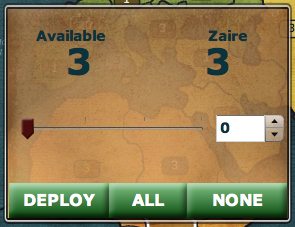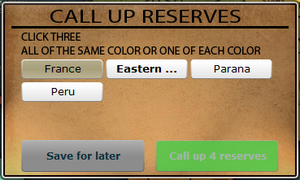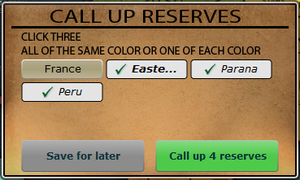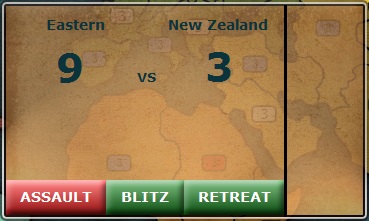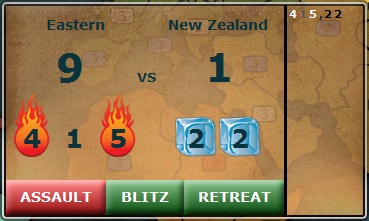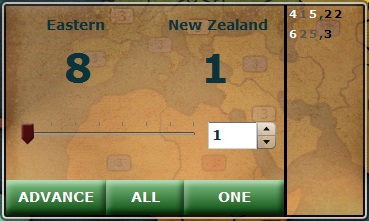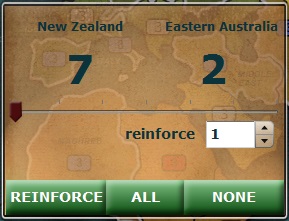Playing Your Turn
Playing Your Turn
Okay, it's time to play some Major Command Risk like games. Boots polished and bayonets sharpened, your troops are ready to lay waste on the battlefield. But in order to win, you've got to know what you can do and how to do it, because conquest can be a risky business. Get ready for a war and take over your enemies.
A turn on a Major Command Risk like game consists of three phases: deployment, assault, and reinforcement. Your turn begins as soon as the player before you has finished their turn (or as soon as the game fills if you're the first to play). You have 24 hours to take your turn unless you've chosen to play a speed game.
Some general advice: To be able to Play Risk-like Games successfully it's always a good idea to take a look at the war map and formulate a plan before beginning your turn.
How Do I Know It's My Turn?
Well, first off, look in the upper-right hand corner, next to your avatar. That will tell you if you have any waiting turns, and how many. So click the Games tab to see your list of games. In any games where it's your turn, the usual gray "View" button for games is replaced by a yellow "Turn" button. Pop this button to enter the game.
Once inside the game, it's a simple matter of popping the Action button, which will read "Begin Your Turn", to, well, begin your turn.
How To Take A Turn In A Risk-like Game [Video]
Phase One: Deployment
The Deployment phase in a risk-like game is when you allocate troops to your various regions. The number of warriors you get depends on three factors:
- Region bonus: You get one troop for every three Regions you hold. The minimum is three troops to start.
- Command bonus: You get extra warriors if you hold a Command. (i.e. three soldiers for holding the South America command in the Classic Evolve Map)
- Reserve call-up: If you have a complete set of Reserves, you can call them up for extra troops. Note that if you have 5 Reserves, you are required to call up a set.
In order to deploy troops, simply click on the region that you wish to deploy to, and the Deploy window will pop up.
The deploy screen allows you to deploy warriors to your regions. "Available" is the number of troops available for deploy, and the number on the right is the number of soldiers currently in the selected region. You can use the slider or the arrows to set how many troops you'd like to deploy, then hit the Deploy button to deploy them into the battlefield. You can take the risk and use All to deploy all remaining warriors, or hit None to deploy no warriors and close the screen.
Calling Up Reserves
Just after starting your turn, if you have a set of reserves available, this time (before the deployment phase) is a time when you don't want to risk and may call up reserves to cover your battle.
Simply click on the three reserves that make up a set on the pop-up window, and click the "Call Up # Reserves" button. If you don't feel you're an in a risk and wish not to call up reserves, click the "Save for Later" button.
Alternatively, you can snap on the Intel tab, then go over on the 3 reserves that make up a set in the top row of the tab, and click the button on the right that says "Call Up # Reserves".
If you do not wish to call up reserves, punch the action button in the top left corner, just below the Games tab. It should read "Deploy".
Doing one of the four choices mentioned above would let you advance to the deployment phase. For more information about reserves, click here. Note: you can't call up reserves during deployment phase (after you "click save for later" or the "Deploy" action button).
Deployment Hotkeys
TIP: You can also use hotkeys for deployment:
- Ctrl-Click (Command-click for Mac users) to deploy one troop
- Alt-Click (Option-Click for Mac users) to deploy all available troops
- Shift-Click to deploy 10% of available warriors on the region selected
- Ctrl-Alt-Click (Command-Option-Click for Mac users) to deploy 1/2 of available soldiers
- Ctrl-Alt-Shift-Click (Command-Option-Shift-Click for Mac users) to deploy 1/3rd of available troops
Phase Two: Assaulting
Alright, take the risk, time to beat your enemy. Once you've deployed all your troops on the battlefield, you'll move automatically to the assault phase. Snap the region you want to assault from, and every region that you can assault is highlighted. Click the region you want to assault, and the pre-assault window will pop up.
The pre-assault screen allows you to assault an adjacent region. You bring up this window by selecting a region your army control during the assault phase, then selecting an adjacent region controlled by another player. To the left is the number of troops in your region, to the right is the number of soldiers in the defender's region. You may take the risk and choose to Assault, which pits up to three of your troops against up to two of the defender's. You may also choose to Blitz, which is an automated assault that will only stop when the defender's warriors are defeated or you only have 3 troops left in your region. By punching Retreat, you close the view.
If you have chosen to assault a region from the war map but have not defeated all the soldiers in that region, then you will see this vew, which is very similar to the pre-assault window. This shows the performance of your troops' Force against that of the other player's. Winning force is depicted with flames, losing force with ice cubes. To the far right is a log of Force during each assault while the screen is still open. You may choose to continue the assault, blitz, or retreat.
The advance screen allows you to move troops into a region that you have conquered. On the left are the number of troops that will remain in the assaulting region, to the right are the number of soldiers that will move to the conquered region. Note that at least one troop must remain in each region. As with the deploy window, you may use the slider or the arrows to set how many warriors you want to advance and then pop Advance. Snap All to advance all troops and take the risk, and click One to only advance one troop.
When you are finished with the assault phase, pop the Action button, which will read "End Assaults".
How Do Assaults Work in a Risk-like Game?
Each assault pits up to three assaulting soldiers against up to two defending troops. The assaulting region must have four or more troops in order to assault with the maximum three, whereas the defender needs only two warriors to defend with the maximum two.
A territory with 4 or more troops assaults with the maximum 3 dice. A territory with 3 troops assaults with 2 dice, and a territory with 2 troops assaults with 1 dice. Defending territories with 2 or more troops defend with the maximum 2 dice, and with one troop defend with one die.
At the beginning of an assault, each troop involved is randomly assigned a force from one to six, six being best. Then the assaulting troop with the highest force is matched up with the defending troop with the highest force, and the second-highest of each (if applicable) are matched up against each other. If the assaulting force is higher than the defending force, then one defending troop is destroyed, but if the defending force is equal to or higher than the assaulting force, one assaulting troop is destroyed.
Tip: It's usually a game of risk to assault with fewer than three warriors, ESPECIALLY against two warriors.
When Should I Stop Assaulting?
There's no one answer to that, but the shortest version I can think of would be "When you've either achieved your goals for the turn or no longer have a good chance to do so."
Read here for a deeper look at probabilities in attacking and defending.
Phase Three: Reinforcing
The reinforcement phase allows you to move troops from one region to another. The number and range of reinforcements are dependent on Game Options, but all reinforcements work the same way.
The reinforcement window allows you to move soldiers from one region to another after you have ended your assaults. On the left are the number of warriors in the origin region (where you clicked first), on the right are the number of troops in the region to be reinforced (which, obviously, is the second region you chose). Again, use the sliders or the arrows you can see the balance between the regions, or click All or None (only one goes to the reinforced region).
Once you have completed your allotted reinforcements, the turn will end automatically. If you do not wish to make your allotted reinforcements, or if the game settings allow for unlimited reinforcements, then snap the Action button, which will read "End Turn", after you've made what reinforcements you'd like to make.
If you are playing a Risk game with reserves, you will automatically be awarded a reserve at the end of any turn if you've taken at least one enemy region.