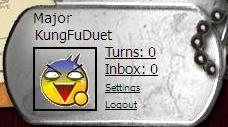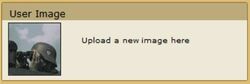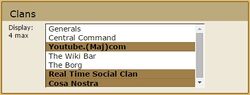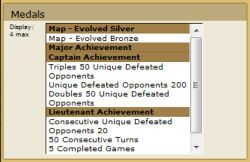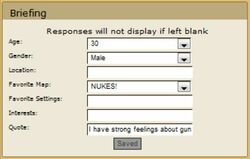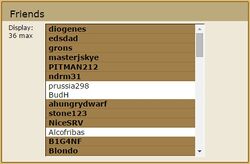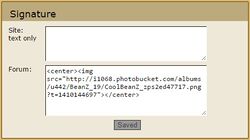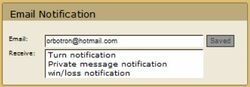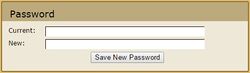ProfileSettings
Profile Settings
To access your profile settings, click the Settings link next to your avatar in the Dog tags near the upper-right-hand corner of your screen.
Avatar
Upload an avatar. Simply click "Upload a new avatar here" and browse your computer for a suitable image. Avatars must be exactly 100x100 pixels. Click here to see a wide variety of pre-sized Avatars, most of them are pretty cool and they are free to use.
User Image
Upload a user image. Same upload process with avatars, with no size limitation.
Clans
A list of Clans to which you belong. Select up to four clans whose coat of arms you wish to display on your profile page.
Medals
A list of medals you have earned. Select up to four to display in full on your profile, so your enemies may quail at your skill.
Briefing
A little bit about you. Obviously optional, but helps people get to know the person behind the warlord.
Friends
A list of your Friends. Select up to six to display on your profile. Up to 36 if you're commander class
Signature
Enter a signature, up to 255 characters, that will be displayed on your profile and in your forum posts.
It is possible to add an image as your signature for forum posts this is how to set it as an image
Email Notification
Select which events you wish to be notified of via the email address provided.
Password
Change your password.