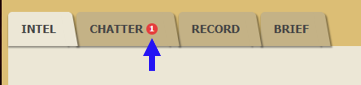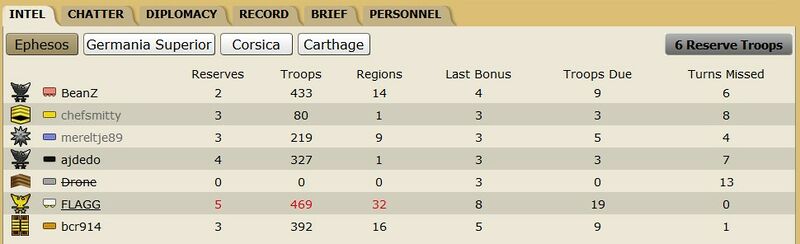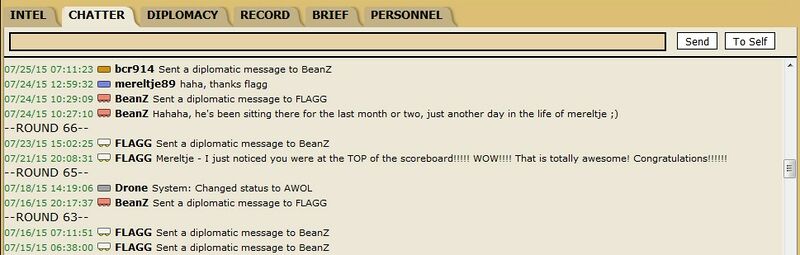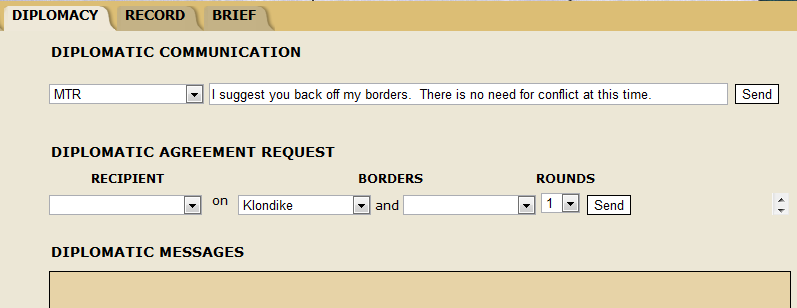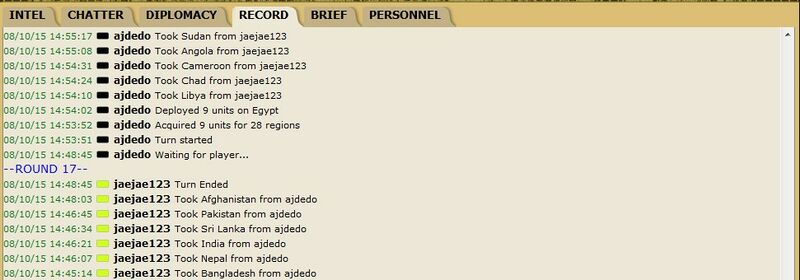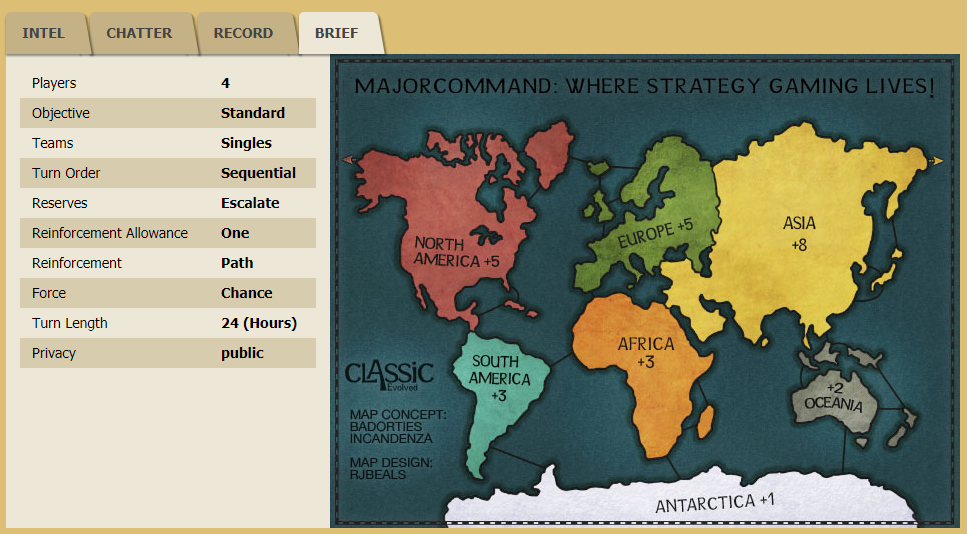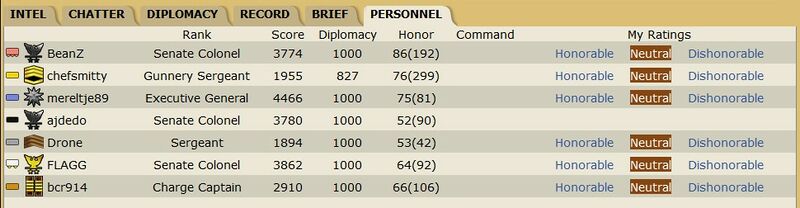Difference between revisions of "Game Interface"
Periwinkle (talk | contribs) |
|||
| (27 intermediate revisions by the same user not shown) | |||
| Line 15: | Line 15: | ||
{{#evt: | {{#evt: | ||
service=youtube | service=youtube | ||
| − | |id=https:// | + | |id=https://youtu.be/ixcqSF9q4xA |
}} | }} | ||
== Uppermost Row == | == Uppermost Row == | ||
| − | [[File:Top | + | [[File:Top row bar.png|1000px]] |
From left to right along the top row: | From left to right along the top row: | ||
| − | 1. '''Action button''': Click this to start your turn, decline to call up reserves, end your attack, end reinforcements, and jump to the next game where it's your turn. | + | 1. '''Action button''': When it is your turn, a "Begin Turn" button will appear. Click this to start your turn, decline to call up reserves, end your attack, end reinforcements, and jump to the next game where it's your turn. |
2. '''Status bar''': Shows what's going on at the moment, whether it's your turn or someone else's. | 2. '''Status bar''': Shows what's going on at the moment, whether it's your turn or someone else's. | ||
| − | 3. ''' | + | 3. '''Region Names''': Toggles region names on the map. |
| − | 4. ''' | + | 4. '''Time left''': Time left for the active gamer to complete their turn. |
| − | + | == Player Row == | |
| − | |||
| − | |||
| − | |||
| − | |||
| − | + | [[File:Player row.png|1000px]] | |
| − | |||
| − | |||
| − | |||
| − | |||
| − | |||
All Risk players in the game are listed in the order in which they take their turn. The active player's name is bolded and underlined. In games with a large number of Risk players, you may use the right and left arrows to scroll through the complete gamer's bar. | All Risk players in the game are listed in the order in which they take their turn. The active player's name is bolded and underlined. In games with a large number of Risk players, you may use the right and left arrows to scroll through the complete gamer's bar. | ||
| Line 52: | Line 43: | ||
TIP: You can hover over a gamer's name, and all regions controlled by that Risk player will be highlighted. | TIP: You can hover over a gamer's name, and all regions controlled by that Risk player will be highlighted. | ||
| − | |||
| − | [[File: | + | [[File:Chat notification.png]] |
| − | Whenever there is new information in the [[Game_Interface#Info Tabs|'''Chatter | + | Whenever there is new information in the [[Game_Interface#Info Tabs|'''Chatter Tab''']], a red circle with the number of new unread messages will appear on the Chatter Tab. |
== The Map == | == The Map == | ||
| Line 69: | Line 59: | ||
== Info Tabs == | == Info Tabs == | ||
| − | [[File: | + | [[File:Info tabs.png]] |
| − | The Info Tabs are just what they sound like, various tabs that give you various bits of information. There are | + | The Info Tabs are just what they sound like, various tabs that give you various bits of information. There are four tabs, and they may be selected at any time. |
---- | ---- | ||
=== Intel === | === Intel === | ||
| Line 107: | Line 97: | ||
=== [[Diplomacy|Diplomacy]] === | === [[Diplomacy|Diplomacy]] === | ||
| + | |||
| + | To be recoded soon into the new UI. Stay tuned! | ||
| + | |||
[[File:Diplomacytab.png|800px|Diplomacy Tab]] | [[File:Diplomacytab.png|800px|Diplomacy Tab]] | ||
The control center for diplomatic endeavors. Shows active, expired, and broken truces. You can also propose truces of your own, accept or deny truces proposed by other Risk players, and send private diplomatic messages. Note that when you send a diplomatic message to another gamer, that fact is noted in Chatter. | The control center for diplomatic endeavors. Shows active, expired, and broken truces. You can also propose truces of your own, accept or deny truces proposed by other Risk players, and send private diplomatic messages. Note that when you send a diplomatic message to another gamer, that fact is noted in Chatter. | ||
---- | ---- | ||
| + | |||
=== Record === | === Record === | ||
[[File:RecordTab.jpg|800px|Record Tab]] | [[File:RecordTab.jpg|800px|Record Tab]] | ||
| Line 117: | Line 111: | ||
---- | ---- | ||
=== Brief === | === Brief === | ||
| − | |||
| − | To the left are the Risk | + | [[File:Brief tab.png]] |
| − | + | ||
| + | To the left are the Risk [https://wiki.majorcommand.com/Game_Options Game Options], to the right is a miniature version of the map, which often contains important gameplay details and command (region) bonuses. If you are playing many casual games, it is always a good idea to look at the brief first. The game options or settings for the game will help you plan your next move. | ||
| + | |||
=== Personnel === | === Personnel === | ||
| + | |||
| + | To be recoded soon into the new UI. Stay turned! | ||
| + | |||
[[File:PersonnelTab.jpg|800px|Personnel Tab]] | [[File:PersonnelTab.jpg|800px|Personnel Tab]] | ||
Starting from the left, it shows the player's color on the map, then the username of the Risk player, their rank, score, diplomatic score, their honor (which is going to be dependent upon the public's ratings), and last but not least, "My Ratings", where you select if the gamer is honorable or not, this selection is saved and will be displayed so in all your games with that same Risk player. The rating you give would also affect the gamer's honor score. | Starting from the left, it shows the player's color on the map, then the username of the Risk player, their rank, score, diplomatic score, their honor (which is going to be dependent upon the public's ratings), and last but not least, "My Ratings", where you select if the gamer is honorable or not, this selection is saved and will be displayed so in all your games with that same Risk player. The rating you give would also affect the gamer's honor score. | ||
---- | ---- | ||
Latest revision as of 02:30, 17 May 2021
Major Command Risk uses a proprietary Game Interface that is intended to be intuitive, fast, and user-friendly. If you're new to the site, here's a quick guide on How to Play Risk Online.
Risk Game Interface Guide
Major Command Risk Game Interface Tour [VIDEO]
Uppermost Row
From left to right along the top row:
1. Action button: When it is your turn, a "Begin Turn" button will appear. Click this to start your turn, decline to call up reserves, end your attack, end reinforcements, and jump to the next game where it's your turn.
2. Status bar: Shows what's going on at the moment, whether it's your turn or someone else's.
3. Region Names: Toggles region names on the map.
4. Time left: Time left for the active gamer to complete their turn.
Player Row
All Risk players in the game are listed in the order in which they take their turn. The active player's name is bolded and underlined. In games with a large number of Risk players, you may use the right and left arrows to scroll through the complete gamer's bar.
Each Risk player is listed with troop color first, then username, then number of reserves.
TIP: You can hover over a gamer's name, and all regions controlled by that Risk player will be highlighted.
Whenever there is new information in the Chatter Tab, a red circle with the number of new unread messages will appear on the Chatter Tab.
The Map
The map is where the game itself is played. The map shows regions and troops. You can hover over a region to show what other regions it connects to.
The map is also where the various windows are displayed.
TIP: All windows may be dragged elsewhere on the screen.
For a full rundown on what you can do on the map, see Playing Your Turn.
Info Tabs
The Info Tabs are just what they sound like, various tabs that give you various bits of information. There are four tabs, and they may be selected at any time.
Intel
Tallies the total troops, region count, previous deployment, and projected deployment of all Risk players. It also shows your Reserves.
Chatter
Where Risk players may post messages for everyone to read, just their teammates, or make notes to self.
In a singles game:
pressing the SEND button will send a message to everyone in the game
pressing the TO SELF button will send a message that is only visible to yourself
The messages highlighted in black are only visible to yourself.
In a team game:
pressing the "SEND" button will send a message to "everyone" in the game
pressing the "TO TEAM" button will send a message that is only visible to gamer on your Team.
The messages highlighted in black are only visible to your teammates.
note*: There is no "TO SELF" button in a Team game.
Diplomacy
To be recoded soon into the new UI. Stay tuned!
The control center for diplomatic endeavors. Shows active, expired, and broken truces. You can also propose truces of your own, accept or deny truces proposed by other Risk players, and send private diplomatic messages. Note that when you send a diplomatic message to another gamer, that fact is noted in Chatter.
Record
Shows a timed record of troops deployed, commands held, reinforcement call-ups, regions conquered, and troops reinforced for each player's turn. Each line has information of the time, gamer name, gamer color, and what they did.
Brief
To the left are the Risk Game Options, to the right is a miniature version of the map, which often contains important gameplay details and command (region) bonuses. If you are playing many casual games, it is always a good idea to look at the brief first. The game options or settings for the game will help you plan your next move.
Personnel
To be recoded soon into the new UI. Stay turned!
Starting from the left, it shows the player's color on the map, then the username of the Risk player, their rank, score, diplomatic score, their honor (which is going to be dependent upon the public's ratings), and last but not least, "My Ratings", where you select if the gamer is honorable or not, this selection is saved and will be displayed so in all your games with that same Risk player. The rating you give would also affect the gamer's honor score.